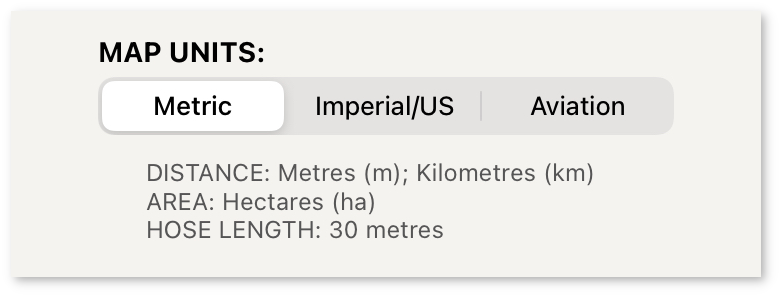User Profile
The User Profile screen contains the settings for FireMapper. These settings are specific to your device.
How to edit your user profile:
Tap the Change User Profile link at the bottom of the Main Menu Screen.
Edit your profile to make the required changes
Click the Back Button at the top of the screen to save changes and return to the Main Menu Screen.
First Name
The first name of the user. The first name field is visible to other users when using location sharing
or when modifying shared maps.
This field is optional and intended for individual users. Leave this field blank if FireMapper is used
on a multi-user device.
Last Name
The last name of the user. The last name field is visible to other users when using location sharing or
when modifying shared maps.
This field is optional and intended for individual users. Leave this field blank if FireMapper is used
on a multi-user device.
Role
The role of the user/device (e.g. firefighter, crew leader). The role field is visible to other users
when using location sharing or when modifying shared maps.
This field is optional and intended for individual users. Leave this field blank if FireMapper is used
on a multi-user device.
Auto Sharing
Auto Sharing Enabled
If Auto Sharing is enabled, any new map features (points, lines and photos) you add to an existing
share map will automatically be shared with other users.
This only automatically shares new features created by you on existing shared maps. It does not
automatically share features on private maps.
New photos on shared maps will automatically be uploaded as soon as they are captured. This allows you
to capture and share photos without leaving the camera tool.
Auto Sharing Disabled
If Auto Sharing is turned off, new features you add to a shared map will not automatically be shared. This
allows you to add private features on a shared map that are not shared with other users.
If disabled, you will need to manually share the new features that you do want to share with other users
using the green sync button when a feature is selected.
Location Sharing
Location Sharing allows you to share the device location with other FireMapper users in your organisation.
Users must opt-in to use location sharing on each device. It is not turned on by default.
FireMapper allows each device to identify itself either as a person or an appliance, with flexible
appliance resource types and identification. Appliance locations are shared with other users in the
same brigade, and visible on the FireMapper Portal.
Selecting Share My Location will display your location on shared maps for other FireMapper users in
your organisation.
Resource Name
The resource name or call sign for the device/user. The resource name field is visible to other users when
using location sharing or when modifying shared maps.
Resource Type
The resource type or call sign for the device/user. The resource type field is visible to other users when
using location sharing or when modifying shared maps.
The resource type is used to determine the icon used for representing your location when location sharing
is turned on.
Tap the Resource Type box to select from a range of available resource types:
Resource Rego
The resource rego or aerial id for the device/user. The resource rego field is visible to other users
when using location sharing or when modifying shared maps.
Default Email Destination
Default Email addresses to use when sending a email from FireMapper.
This feature is useful if you are always sending email messages to the same user from FireMapper.
Default SMS Destination
Default SMS mobile phone numbers to use when sending a SMS/MMS from FireMapper.
This feature is useful if you are always sending text messages to the same user from FireMapper.
Attach JPG Image
This option allows you to disable the generation of JPEG map images when using the Export As Map option.
Generating JPEG images requires map tiles to be downloaded from the internet and slow down export times.
This option is intended for Advanced Users only.
Default is enabled.
Map Units
Measurement Units to use in the FireMapper application.