Import Map
FireMapper Enterprise supports importing maps as KMZ, KML, GPX and GeoPDF. The non-enterprise version does not support importing maps.
Importing Maps in iOS
Find the PDF/GPX/KML/KMZ file you want to open using the Mail app, Files App, Google Drive, Dropbox or any other app that supports the Share/Open With command.
Tap the Share/Open With Button.
In the Mail app this button looks like a square with an arrow coming out the top.
In Google Drive app, use the ‘Open With’ item from the dropdown menu to open the file.
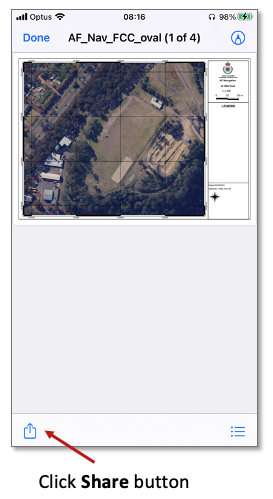
Select FireMapper Enterprise from the list of applications. You may need to scroll right to find the FireMapper Enterprise application in the list of apps.
The PDF/GPX/KML/KMZ file will be imported into FireMapper Enterprise application.
For large PDFs it may take up to a minute to complete the import process. PDF file types usually take a little
longer to import than the other file types as the FireMapper app will automatically crop the PDF and overlay the PDF on top of a suitable base layer.
Click Open Map to open the new map once the import process is complete.
The Imported Map will be displayed in FireMapper. You can add additional features as required to the imported map.
Importing Maps in Android
Find the PDF/GPX/KML/KMZ file you want to open using the Mail app, Files App, Google Drive, Dropbox or any other app that supports the Share/Open With command.
From the Popup select FireMapper Enterprise
Select FireMapper Enterprise from the list of applications
The PDF/GPX/KML/KMZ file will be imported into FireMapper Enterprise application.
Click Open Map to open the new map once the import process is complete
The Imported Map will be displayed in FireMapper. You can add additional features as required to the imported map.
Importing PDF Files
Geo-referenced PDFS can be imported into FireMapper Enterprise.
This will create a new map in FireMapper with the PDF as a base layer.
FireMapper will automatically crop the border and legend and only use the map area from the PDF as part of the import progress.
Only PDFs with a mercator projections can be imported into FireMapper. If the lines of equal latitude or lines of equal longitude on the PDF
are not parallel, the PDF does not have a meractor projection. Web Mercator (EPSG 3857) is the preferred projection, as the PDF will be
converted into a overlay on top of Google maps after it is imported into FireMapper.
If you have a PDF that is not a mercator projection, you can use a free command line tool such as GDAL
(gdal_translate) to reproject the PDF into a suitable projection
such as web mercator (EPSG 3857) before importing it into FireMapper.
QGIS Desktop is another free desktop mapping application
that can be used to reproject the PDF into web mercator.
Import the PDF into QGIS Desktop
Select Raster->Conversion->Translate (Convert Format) to open the Translate (Convert Format) dialog from the QGIS Desktop menu bar.
Select the original PDF as the source layer (.pdf)
Select EPSG3857 - WGS 84 / Pseudo-Mercator as the Overive the projection of the output file.
Provide a file path for the output file in the converted field with a .pdf file extension.
Click Run button to convert the PDF.
Import the generated PDF file into FireMapper.
The FireMapper application will automatically select a suitable base layer to overlay the PDF on top of. For topographic pdf maps, the pdf will be overlaid on top of the Google terrain layer, otherwise if the PDF contains a satellite base layer it will be overlaid on top of Google satellite layer.
Importing GPX Files
GPX files can be imported into FireMapper Enterprise. GPX files only support point and lines as photos can not be stored in a GPX file.
If the GPX file was created by another FireMapper iOS/Android or the FireMapper Portal , the imported file will include the correct symbology and all the metadata fields (e.g. Author Info, User Proxitity. Source, etc.). FireMapper stores this additional metadata in the GPX <extensions> tag.
If the GPX file was not created by FireMapper software, the imported file will not include symbology.
Importing KML Files
KML files can be imported into FireMapper Enterprise. KML files only support point and lines as photos can not be stored in a KML file.
If the KML file was created by FireMapper software, the imported file will include the correct symbology and all the metadata fields (e.g. Author Info, User Proxitity. Source, etc.). FireMapper stores this additional metadata in the KML <data> tag.
If the KML file was not created by FireMapper software, the imported file will not include symbology.
Importing KMZ Files
KMZ files can be imported into FireMappper Enterprise. KMZ files support point, lines and photos. Photos attachments can be embedded in KMZ files.
If the KMZ file was created by a FireMapper software, the imported file will include the correct symbology and all the metadata fields (e.g. Author Info, User Proxitity. Source, etc.) FireMapper stores this additional metadata in the KML <data> tag.
If the KMZ file was not created by FireMapper software, the imported file will not include symbology.