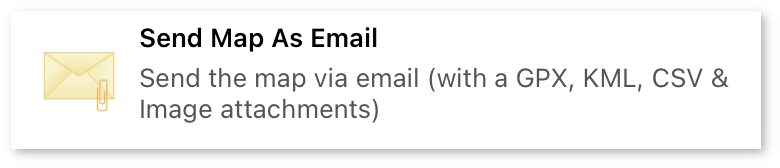 Send Map As Email: Generates an email body with a summary of the map, and attaches multiple file formats (GPX, KML, CSV, FireMaper and Image) to it.
Send Map As Email: Generates an email body with a summary of the map, and attaches multiple file formats (GPX, KML, CSV, FireMaper and Image) to it.
Note
For FireMapper iOS, you can only send emails using the native iOS Mail application with this
feature. You will need to configure a valid email account with the native mail app to use this.
Other clients such as Gmail or Outlook are not supported with the Send As Email tool on iOS.
If you want to use another email client such as Gmail, select an export format such as GPX, KML,
PDF, etc and then select the email client from the list of application. This workaround will
allow you to send an email with just a single attachment and no autogenerated email body.
 Share All Features: Shares all the features on the map with other users in your organisation.
Share All Features: Shares all the features on the map with other users in your organisation.
Private Maps: This will convert the map to a shared map if it is currently a private map and share all the features on the map with other users in your organisation. You will not be able to change the map name after you have converted it to a shared map.
Shared Maps: If the map is already a shared map, this will ensure all features are shared. Shared Maps can contain a combination of private and shared features if Auto Sharing has been disabled. A private feature is a feature that has been added but not shared, and is therefore not accessible by other users. This button will share all the private features on the map.
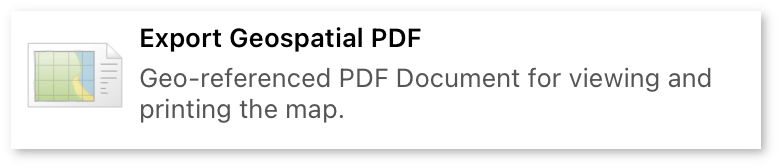 Export Geospatial PDF: This GeoPDF is can be viewed with
Adobe PDF, Avezna Map and QGIS Desktop. FireMapper Enterprise supports importing GeoPDFs back into the
FireMapper application including the geometry and metadata for points and lines.
Export Geospatial PDF: This GeoPDF is can be viewed with
Adobe PDF, Avezna Map and QGIS Desktop. FireMapper Enterprise supports importing GeoPDFs back into the
FireMapper application including the geometry and metadata for points and lines.
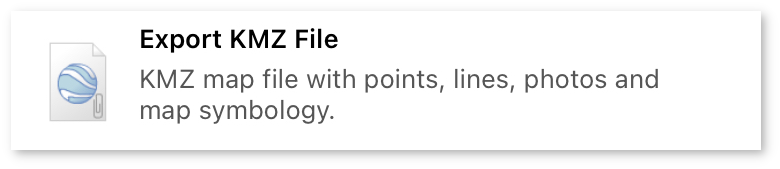 Export KMZ File: This file format can be opened by Google Earth and other
GIS Software packages. The KMZ includes the photos on the map embedded in the KMZ file,
however they are compressed to save space.
Export KMZ File: This file format can be opened by Google Earth and other
GIS Software packages. The KMZ includes the photos on the map embedded in the KMZ file,
however they are compressed to save space.
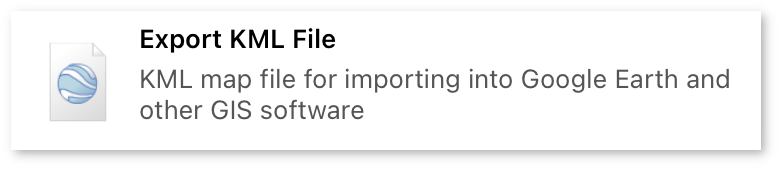 Export KML File: This format is used by most GIS applications including
Google Earth, QGIS Desktop, ArcGIS Pro, ArcGIS Map and more.
Export KML File: This format is used by most GIS applications including
Google Earth, QGIS Desktop, ArcGIS Pro, ArcGIS Map and more.
Only points and lines are supported by KML - photo attachments are not. If you need to include photos, use the KMZ format instead.
KML also only supports solid lines (not dotted or dashed), meaning that an export in this format will lose FireMapper complex line styles. FireMapper Enterprise supports importing KML back into FireMapper including the geometry and metadata for points and lines.
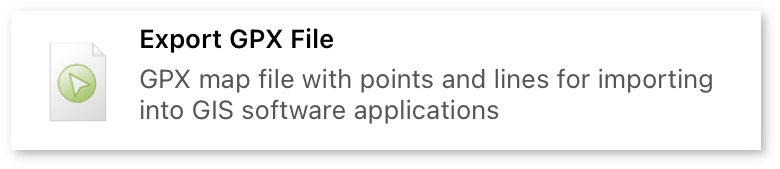 Export GPX File: This format is used by most GIS applications including QGIS Desktop, ArcGIS Pro, ArcGIS
Map and more.
Export GPX File: This format is used by most GIS applications including QGIS Desktop, ArcGIS Pro, ArcGIS
Map and more.
Photo attachments are not stored in this format. If you need to include photos, use the KMZ format instead.
FireMapper Enterprise supports importing GPX back into FireMapper including the geometry and metadata for points and lines.
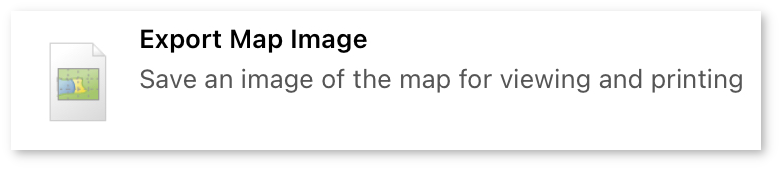 Export Map Image: Exports the map as a JPEG image file. This format is useful for viewing or printing the map.
This format is useful as no additional software is required to open this file.
Export Map Image: Exports the map as a JPEG image file. This format is useful for viewing or printing the map.
This format is useful as no additional software is required to open this file.
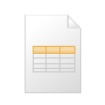 Export CSV File: Exports all the points on the map as a CSV file. This export format only contains points,
not lines, areas and photos.
Export CSV File: Exports all the points on the map as a CSV file. This export format only contains points,
not lines, areas and photos.
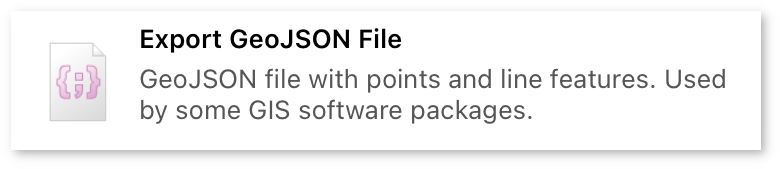 Export GeoJson File: GeoJson is a format supported by web based GIS applications including as OpenLayers,
Leaflet. It can also be opened using QGIS Desktop and ArcGIS Pro.
Export GeoJson File: GeoJson is a format supported by web based GIS applications including as OpenLayers,
Leaflet. It can also be opened using QGIS Desktop and ArcGIS Pro.
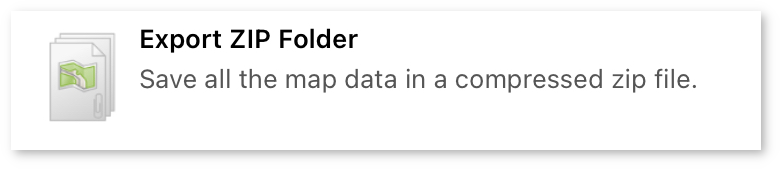 Export ZIP Folder: This creates a compressed zip file of the map with all the source files. It is intended
for troubleshooting and data recovery. This format includes a copy of all the original photos (with no compression or
resizing). This can be useful for fire investigation purposes.
Export ZIP Folder: This creates a compressed zip file of the map with all the source files. It is intended
for troubleshooting and data recovery. This format includes a copy of all the original photos (with no compression or
resizing). This can be useful for fire investigation purposes.
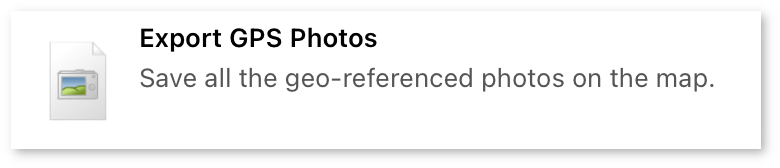 Export GPS Photos: Exports all the GPS Photos from the map. This option is only available if the map contains photos.
Export GPS Photos: Exports all the GPS Photos from the map. This option is only available if the map contains photos.