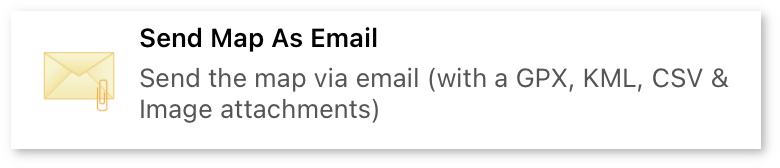 Send Map As Email: Generates an email body with a summary of the map, and attaches multiple file formats (GPX, KML, CSV, FireMaper and Image) to it.
Send Map As Email: Generates an email body with a summary of the map, and attaches multiple file formats (GPX, KML, CSV, FireMaper and Image) to it.
Note
For FireMapper iOS, you can only send emails using the native iOS Mail application with this
feature. You will need to configure a valid email account with the native mail app to use this.
Other clients such as Gmail or Outlook are not supported with the Send As Email tool on iOS.
If you want to use another email client such as Gmail, select an export format such as GPX, KML,
PDF, etc and then select the email client from the list of application. This workaround will
allow you to send an email with just a single attachment and no autogenerated email body.
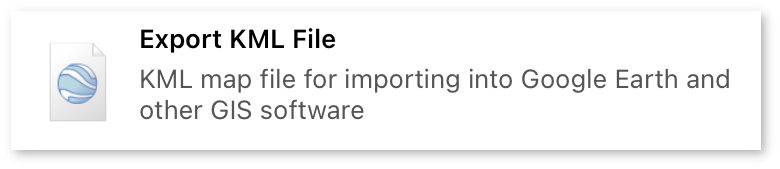 Export KML File: This format is used by most GIS applications including
Google Earth, QGIS Desktop, ArcGIS Pro, ArcGIS Map and more.
Export KML File: This format is used by most GIS applications including
Google Earth, QGIS Desktop, ArcGIS Pro, ArcGIS Map and more.
Only points and lines are supported by KML - photo attachments are not. If you need to include photos, use the KMZ format instead.
KML also only supports solid lines (not dotted or dashed), meaning that an export in this format will lose FireMapper complex line styles. FireMapper Enterprise supports importing KML back into FireMapper including the geometry and metadata for points and lines.
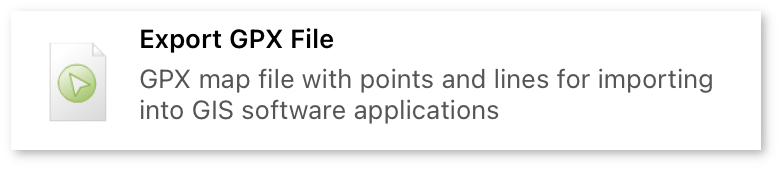 Export GPX File: This format is used by most GIS applications including QGIS Desktop, ArcGIS Pro, ArcGIS
Map and more.
Export GPX File: This format is used by most GIS applications including QGIS Desktop, ArcGIS Pro, ArcGIS
Map and more.
Photo attachments are not stored in this format. If you need to include photos, use the KMZ format instead.
FireMapper Enterprise supports importing GPX back into FireMapper including the geometry and metadata for points and lines.
 Export ZIP Folder: This creates a compressed zip file of the map with all the source files. It is intended
for troubleshooting and data recovery. This format includes a copy of all the original photos (with no compression or
resizing). This can be useful for fire investigation purposes.
Export ZIP Folder: This creates a compressed zip file of the map with all the source files. It is intended
for troubleshooting and data recovery. This format includes a copy of all the original photos (with no compression or
resizing). This can be useful for fire investigation purposes.