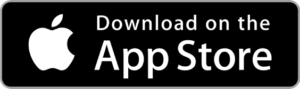FAQs
How do I import maps into FireMapper?
FireMapper can import via both the iOS/Android apps and via the FireMapper Portal.
The Enterprise app imports KMZ, KML, GPX and GeoPDF files as private maps. Open the desired file in your mail, file or photos app, select the share icon, and then select FireMapper. Please see the Enterprise Manual for more comprehensive instructions.
The Portal supports the importing of KMZ, KML, GPX, Shapefile and GeoPDF files onto pre-existing shared maps. Within a shared map, navigate to the 'Edit' tab and select the 'Add Files' found at the bottom of the sidebar. Alternatively, you can drag and drop files directly into your web browser. Please see the Portal Manual for more comprehensive instructions.
The Enterprise app imports KMZ, KML, GPX and GeoPDF files as private maps. Open the desired file in your mail, file or photos app, select the share icon, and then select FireMapper. Please see the Enterprise Manual for more comprehensive instructions.
The Portal supports the importing of KMZ, KML, GPX, Shapefile and GeoPDF files onto pre-existing shared maps. Within a shared map, navigate to the 'Edit' tab and select the 'Add Files' found at the bottom of the sidebar. Alternatively, you can drag and drop files directly into your web browser. Please see the Portal Manual for more comprehensive instructions.
How do I purchase a FireMapper subscription?
Contact our Support Team at support@firemapper.app to set up a new subscription.
How do I find my QR-code to activate FireMapper Enterprise?
Contact your subscription administrator, or if you have access, login to the FireMapper Portal to manage your account.
In the FireMapper Portal, select the 'Licences' to view the current list of FireMapper licences. You can press 'Create Licence' to create additional licences. Click on a licence to view/copy the QR code to scan in FireMapper.
In the FireMapper Portal, select the 'Licences' to view the current list of FireMapper licences. You can press 'Create Licence' to create additional licences. Click on a licence to view/copy the QR code to scan in FireMapper.
I don't know my FireMapper Portal password, how do I login?
You can request a password reset by opening the FireMapper Portal and clicking "Don't remember your password?".
An administrator user can also initiate a Password Reset on your behalf.
What permissions/access does FireMapper need to my device, and why?
- Location (iOS: Precise Location Enabled) - to display your location on the map and use GPS.
- Motion & Fitness - to detect activity for recorded map features: automatically detect updates by ground crew.
- Camera - to take geo-referenced photos and scan QR codes.
- Mobile Data - to view collaborative updates and publish map edits in real time when not connected to Wi-Fi.
What are the differences between Private and Shared maps?
Private Maps are only viewable by your account. Shared Maps are collaborative and therefore viewable by anyone in your subscription that it is shared to.