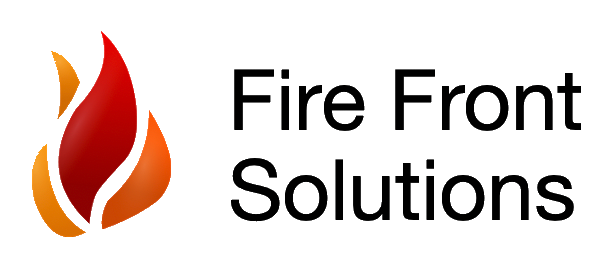FireMapper Support Hub
Frequently Asked Questions
Getting Started with FireMapper Enterprise
How do I purchase a FireMapper subscription?
Contact our Support Team at support@firemapper.app to set up a new subscription.
How do I find my QR-code to activate FireMapper Enterprise?
Contact your subscription administrator, or if you have access, login to the FireMapper Portal to manage your account.
In the FireMapper Portal, select the 'Licences' to view the current list of FireMapper licences. You can press 'Create Licence' to create additional licences.
Click on a licence to view/copy the QR code to scan in FireMapper.
In the FireMapper Portal, select the 'Licences' to view the current list of FireMapper licences. You can press 'Create Licence' to create additional licences.
Click on a licence to view/copy the QR code to scan in FireMapper.
I don't know my FireMapper Portal password, how do I login?
You can request a password reset by opening the FireMapper Portal
and clicking "Don't remember your password?".
Your subscription administrator can also initiate a Password Reset on your behalf.
Your subscription administrator can also initiate a Password Reset on your behalf.
What permissions/access does FireMapper need to my device, and why?
- Location (iOS: Precise Location Enabled) - to display your location on the map and use GPS.
- Motion & Fitness - to detect activity for recorded map features: automatically detect updates by ground crew.
- Camera - to take geo-referenced photos and scan QR codes.
- Mobile Data - to view collaborative updates and publish map edits in real time when not connected to Wi-Fi.
Creating and sharing maps with FireMapper
What are the differences between Private and Shared maps?
- Private Maps are only viewable by your account.
- Shared Maps are collaborative and therefore viewable by anyone in your subscription that it is shared to.
How do I import maps into FireMapper?
FireMapper can import via both the iOS/Android apps and via the FireMapper Portal.
The FireMapper Manual has instructions for importing in iOS/Android, and the Portal Manual for importing maps in the Portal.