Identities
FireMapper identities are a way to unify organisation SSO, FireMapper Portal and FireMapper
Enterprise licences. This allows users to log in to the FireMapper Portal and mobile app
using their organisation credentials, providing a seamless experience across platforms.
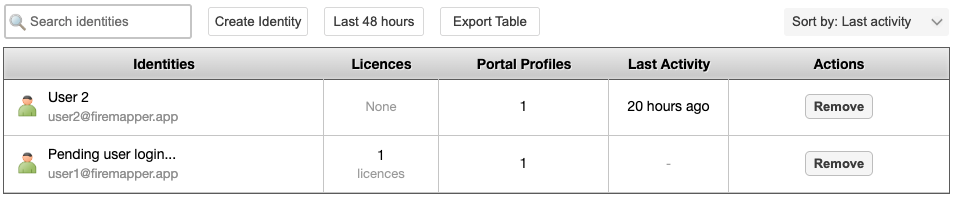
Identity management is available to administrator users of the FireMapper Portal if the
capability has been enabled for the organisation.
Note
If you would like access to the Identities functionality, please contact Fire Front to enable it for your organisation.
Creating an Identity
Click the “Create Identity” button.
In the pop-up window, enter the user’s SSO email address.
The accepted SSO email domain is configured by Fire Front, so please contact us if you need to change it.
If the email address already exists, an error message will be displayed.
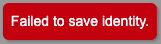
Configure the identity’s access permissions using the table. Access is broken up by your profile’s hierarchy levels. Multiple hierarchy levels can be configured for the same identity. For each hierarchy level, you can:
Tick the checkbox to create a mobile licence to grant the user access to the FireMapper Enterprise app, and/or
Select a portal profile type from the dropdown to grant access to the FireMapper Portal. See Portal Accounts for more information on the different profile types.
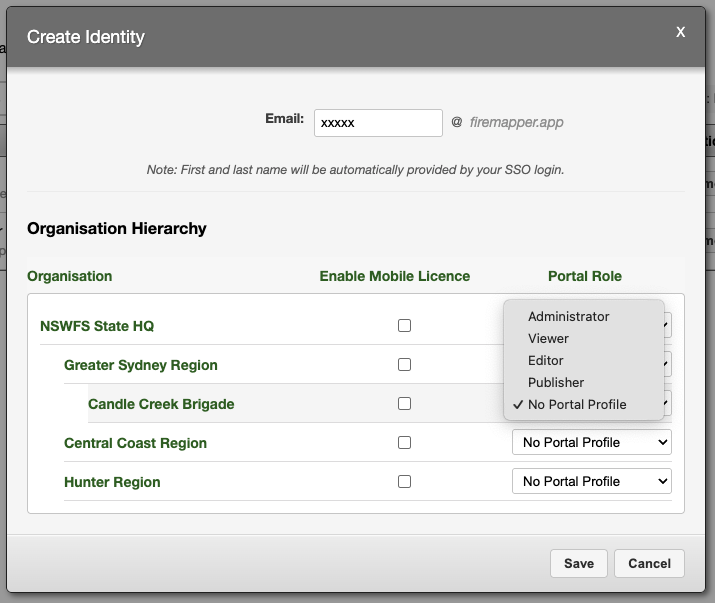
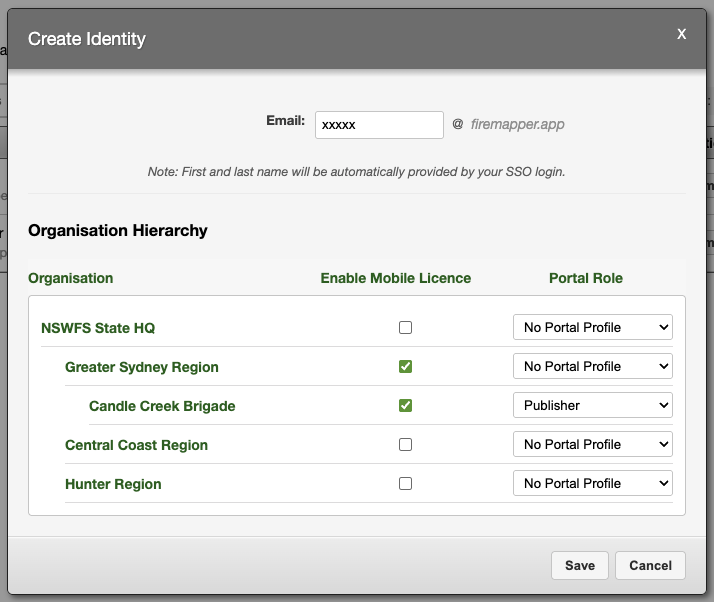
Click the “Save” button to confirm the creation.
Viewing & Editing Identities
To view and edit existing identities, click on the identity’s email address in the identities table.
This will open a pop-up window with the identity’s details. The identity’s personal details will be
automatically retrieved from the SSO provider upon their first login.
Before then, the first and last name fields will display as ‘Pending login…’.
Access configurations can be edited in the same way as when creating an identity. To
remove all access for an identity, simply untick all the checkboxes and select “No Portal Profile”
from the dropdown menu.